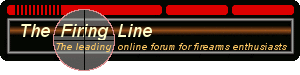A little more detail...
Uploading a picture from your computer:
As long as the image you want to display fits the following restrictions...
bmp 1 MB
gif 1 MB
jpeg 1 MB
jpg 1 MB
pdf 1.0 MB
txt 175 KB
...then you can click the "Attachments" button (
 ) and upload the image. Use the "Browse" function to find the picture on your system. Press "Upload" after the picture file name is shown. Wait until the upload has completed, then close the Attachment window. Finally press the Submit button that is below the "Additional Options" box after all of your text and attachments are to your liking.
) and upload the image. Use the "Browse" function to find the picture on your system. Press "Upload" after the picture file name is shown. Wait until the upload has completed, then close the Attachment window. Finally press the Submit button that is below the "Additional Options" box after all of your text and attachments are to your liking.
If you want to display the attachment as an image in your post, or any subsequent post, you need to place the attachment URL between the IMG tags. Right click on the attachment (either picture or filename) and copy the entire URL of the attachment from the Properties window. Edit your post, and paste that URL between the IMG tags where you want it to appear in your post. Use the "Insert image" button as explained below. The line in your post will look like this:
[IMG]http://www.thefiringline.com/forums/attachment.php?attachmentid=32425&d=1209564916[/IMG]
Using a picture from another internet site:
In order to display a high res photo, you need to store the photo off site or just find a photo on another website you would like to display in your post. Then link to them in your post using the "Insert Image" (
 ) button. To use this button you just need to...
) button. To use this button you just need to...
Fly
Uploading a picture from your computer:
As long as the image you want to display fits the following restrictions...
bmp 1 MB
gif 1 MB
jpeg 1 MB
jpg 1 MB
pdf 1.0 MB
txt 175 KB
...then you can click the "Attachments" button (

If you want to display the attachment as an image in your post, or any subsequent post, you need to place the attachment URL between the IMG tags. Right click on the attachment (either picture or filename) and copy the entire URL of the attachment from the Properties window. Edit your post, and paste that URL between the IMG tags where you want it to appear in your post. Use the "Insert image" button as explained below. The line in your post will look like this:
[IMG]http://www.thefiringline.com/forums/attachment.php?attachmentid=32425&d=1209564916[/IMG]
Using a picture from another internet site:
In order to display a high res photo, you need to store the photo off site or just find a photo on another website you would like to display in your post. Then link to them in your post using the "Insert Image" (

- Open the website where photo is displayed.
- Navigate to the image you would like to display in your post
- Right-click the desired image and select "Copy image location"
- While posting to TFL, click the "Insert Image" button (
)

- Select or delete the entire text-box content (usually http://)
- Right click in the text box
- Select "Paste" from the menu
- Click "OK".
Fly
Last edited by a moderator: