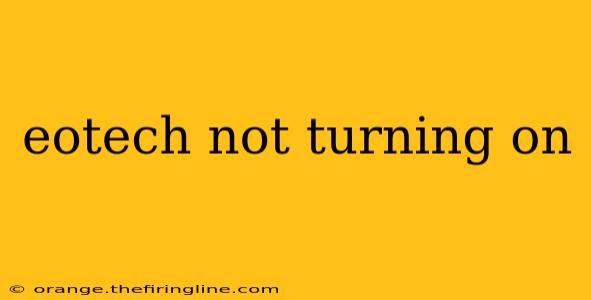An EOTech sight not powering on can be frustrating, especially in a critical situation. This comprehensive guide will walk you through troubleshooting steps to diagnose the problem and get your optic back online. We'll cover common causes, solutions, and when professional help might be necessary.
Common Reasons Why Your EOTech Won't Turn On
Several factors can prevent your EOTech holographic sight from activating. Let's explore the most frequent culprits:
1. Battery Issues: The Most Likely Culprit
-
Low Battery: This is the most common reason. EOTech sights rely on batteries for power. Check the battery compartment for corrosion or ensure the batteries are correctly installed, with the correct polarity (+ and -). Weak or dying batteries may show some power but will quickly fail. Always use fresh, high-quality batteries recommended by EOTech.
-
Battery Contact Issues: Even with fresh batteries, poor contact can prevent power flow. Carefully examine the battery contacts for any corrosion, dirt, or damage. Clean them gently with a cotton swab and isopropyl alcohol if necessary. Ensure the batteries are making firm contact.
-
Incorrect Battery Type: Using the wrong type or size of battery can damage your EOTech and prevent it from functioning. Always consult your EOTech's manual to confirm the correct battery type.
2. Faulty Switch or Internal Components
-
Switch Malfunction: The power switch itself could be malfunctioning. Try gently manipulating the switch, ensuring it clicks firmly into place. If there's resistance or it feels loose, there could be an internal issue.
-
Internal Wiring or Component Failure: Over time, internal components can fail due to wear and tear, drops, or exposure to harsh environments. This is less common but a possibility if the other troubleshooting steps don't work.
3. Environmental Factors
-
Extreme Temperatures: Exposure to extreme heat or cold can affect battery performance and potentially damage internal components. Avoid leaving your EOTech in direct sunlight or freezing temperatures.
-
Moisture or Water Damage: Water intrusion can cause short circuits and damage sensitive electronics. If your EOTech has been exposed to moisture, allow it to dry completely before attempting to use it. Never attempt to use it if it's still wet.
Troubleshooting Steps: A Step-by-Step Guide
-
Check the Batteries: This is always the first step. Replace the batteries with fresh ones, ensuring correct polarity.
-
Clean the Battery Contacts: Use a clean cotton swab and isopropyl alcohol to clean any corrosion or dirt from the battery contacts and the battery compartment.
-
Inspect the Power Switch: Gently manipulate the power switch, ensuring it clicks firmly into place.
-
Check for External Damage: Carefully examine the EOTech for any signs of physical damage, such as cracks or dents.
-
Inspect the Battery Compartment: Make sure there is no debris or foreign objects obstructing the battery contact.
When to Seek Professional Help
If you've completed all the troubleshooting steps and your EOTech still isn't turning on, it's time to contact EOTech customer support or a qualified repair technician. Attempting advanced repairs yourself could void your warranty or further damage the device.
Preventing Future Issues
-
Proper Battery Care: Always use the correct type and fresh batteries.
-
Environmental Protection: Store your EOTech in a cool, dry place, away from extreme temperatures and moisture.
-
Regular Cleaning: Periodically clean your EOTech, including the battery contacts and lens.
-
Avoid Drops and Impacts: Handle your EOTech with care to prevent physical damage.
By following these troubleshooting steps and preventative measures, you can significantly improve the lifespan and reliability of your valuable EOTech holographic sight. Remember, seeking professional help when needed is key to ensuring your optic remains functional and ready when you need it most.